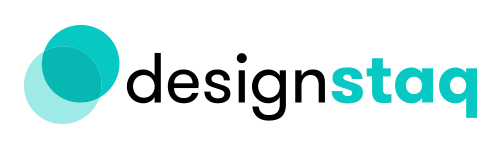How to: View your website in Preview mode
Squarespace has a mode called "Preview" mode which allows you to preview your site using a different template before making it live. In this example, we used the Marquee template and have made changes in Preview mode. You can use the same instructions to preview any template on Squarespace.
You can view the redesigned site by following these instructions:
1. Log in to Squarespace > go to Design > then click Template
2. Hover over the Marquee template > Click Preview
3. Your screen should look like this
4. Hover over the upper left corner of the website homepage and click on the gray arrow. This will allow you to view the redesign in full screen.
5. Navigate your website by clicking on the navigation items (not through the Pages interface).