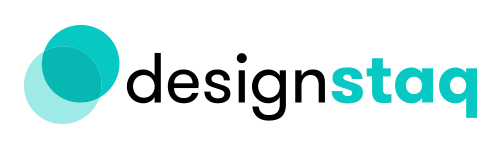Squarespace for Busy Founders: What Style Is and How It Works
We’re glad to have you back for another on our Squarespace for Busy Founders Series. As a budding business owner who wants to make their own website simply, you’ve come to the right place.
If it’s your first time here, then this is your chance to play catch up. Start from our very first post and work your way forward. Meet us back here as we celebrate a new milestone in our series!
So, what is this milestone you ask? Well, we’ve finally finished the fundamental posts covering Content on your website! That’s 50% of the battle, and it’s already so much ground you’ve covered, so give yourself a pat on the pat!
Now that we’re done covering the fundamentals of Content, it’s time to head on over and kick off our series for its other half, Style.
WHAT STYLE IS AND WHY IT MATTERS
If you recall our very first post, we distinguished the differences between Content and Style. Both elements form the backbone of any website, and the ones you can build using Squarespace are no different. As a beginner in website building, you would do well to remember these concepts as they inform the way the platform is built. And understanding how Squarespace is built will ultimately help you get the hang of how to use it.
After learning how to generate Content by using your Pages Pane, it’s time for you to ensure that this looks aesthetically pleasing and is easy to digest for your site visitors. Learning how to use Style properly will do just that.
HOW TWEAK STYLE ON SQUARESPACE
As a rule of thumb, your Style Editor on Squarespace tweaks the look of all kinds of Content for you: your text, your images, and even your margins. The trick with Squarespace, however, is the fact that how your Style Editor Pane looks like will depend largely on the template you use. And since your Style Editor Pane will be different per template, naturally, the settings and level of customization you’ll have per template will be different.
Take the Pacific Template versus Bedford and look at their Style Editor pane settings on the left:
Bedford
Pacific
At the start, you can see that even the most basic settings you can tweak vary per template. This is why, for purposes of our discussion, we’ll be focusing on the settings that are most commonly found across all templates. This way, you can at least focus on the fundamentals despite what template you’ll be using. Later on, once you’ve gotten the hang of things, we’ll be teaching you how to tweak these settings in depth per template.
TWO COMPONENTS OF STYLE
There are two main components of Style that will always be present no matter what your website or template is. These components are typography & color. Typography covers what your font is, how large you want the text to appear, and so on. Colors are self-explanatory: they span the color of your links, to the background of your site, and even the look of your logo. Since both components are sure to be found on every single template on Squarespace, our next series of posts will tackle step-by-step guides on how to exactly tweak these in Squarespace’s Style Editor Pane. And since we want to be as simple as possible, we’ll be using the three most popular and customizable Squarespace templates.
ANOTHER MILESTONE TO HIT
If you’ve gotten this far, again, we’d like to congratulate you! Building a website is hard work, especially if you’re just starting out – but as they say, Rome wasn’t built in a day. With a lot of patience and trial and error, you’re well on your way to building the website of your dreams!
Since we want to ensure that we leave no stone unturned, do note that our next series of posts will purely tackle the how-to of Squarespace Style: navigating the Style Editor Pane and tweaking the settings to ensure you get the look you want. After that, we’ll be covering something even more exciting – or what Stephen King likes to call the how-much-to: style norms that are established in website design, to ensure that your site is as professional and modern as possible.
We hope you’re just as excited as we are as we all hit journey towards hitting another milestone together. Tune in for our next post tackling a specific template, and be sure to schedule a consultation with us by clicking the button below – we’re happy to answer any questions you have!